 You’ve heard the buzz about Social Networking and how the “youngsters” are spending/ wasting time there. Mostly, you use Social Networking for keeping in touch with friends and family (read facebook or Orkut) by sharing pictures. You may have created a professional profile online at LinkedIn as well.
You’ve heard the buzz about Social Networking and how the “youngsters” are spending/ wasting time there. Mostly, you use Social Networking for keeping in touch with friends and family (read facebook or Orkut) by sharing pictures. You may have created a professional profile online at LinkedIn as well.
However, all this makes no sense when you are in Office. With all the meetings, replying to emails and meeting deadlines the social networking seems a real waste of time. And you may be right!
Now, Microsoft is attempting to make social networking relevant for businesses. Here’s how social networking can aid business:
- When you receive an email from someone, you get to see their picture with the email. This will help you remember that person who you met at the last conference and who’s written to you now!
- While you are reading about that person you get to see his latest updates from LinkedIn and Facebook. This gives you a sense of the person’s personality.
In my opinion, both of the above scenarios are extremely useful (I know that sales folks are jumping in their seats reading this!). This brings social networking right to the heart of your business/ account management. Where CRM vendors are still trying to integrate social networking that is useful, this FREE addition to your existing tools is highly recommended.
To get it working, it is a two step process. First, you need to have Outlook (2010/ 2007/ 2003) and will need to install an appropriate version of Outlook Social Connector (based on the what Outlook you are running). If you are running Outlook 2010, you don’t need to install anything as Social Connector is already installed.
Second, after installing Social Connector you will add various social networking services in there. The services that are currently integrated with Outlook include:
- Windows Live
- MySpace
- SharePoint 2010
List of all providers are updated on this provider page.
Now, if you are still not seeing the Outlook Social Connector pane appear in Outlook, you can go to View –> People Pane and set it to Normal.
You will get a new Social Connector pane. In that pane you will be able to see social updates that your colleagues made in social networking sites. But here’s the gotcha – The person will need to be connected to you on the site for you to get the updates from him. So, your social connector pane may look like:

Apart from viewing the updates from the contact, you can do the following:
- Filter the updates based on the interaction type (e.g. social updates, IM updates, earlier meetings with person). You can use the section highlighted in green in the picture above for that.
- Add the person to your social network from Outlook itself. Click on the “+” icon below the photo and choose the network you want to get added to. This is highlighted in black box in above picture.
The connectors still don’t allow you to update status from the interface. Also, the no. of connectors are too few. However, this maybe corrected in the future versions.
MS Outlook team has a blog post on the same.
Are you a user of any other email client – Notes or Thunderbird? What do you think of the above?
Generated by BlogIt
BlogIt - Auto Blogging Software for YOU!

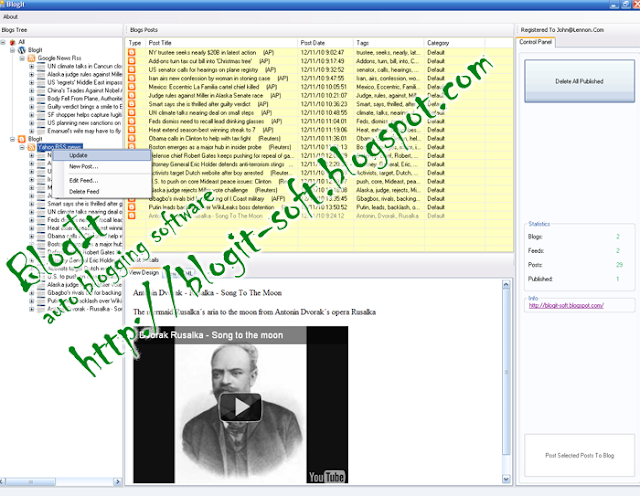

No comments:
Post a Comment